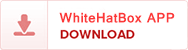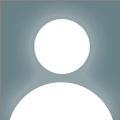Experiencing issues signing in to your Apple ID on an iPhonecan be frustrating, but don't worry; there are several steps you can take toresolve the problem. This guide will walk you through common solutions andtroubleshooting steps, including what to do if you need to reset your passwordusing the iforgot Apple ID password feature.
1. Check Your Internet Connection
The first and most straightforward step is to ensure thatyour iPhone is connected to a stable internet connection. Apple ID sign-inrequires an active connection to the internet, whether via Wi-Fi or cellulardata.
Wi-Fi Connection: Ensure that your device is connected to aWi-Fi network. You can verify this by going to Settings > Wi-Fi and checkingthat your device is connected to a network.
Cellular Data: If you're not using Wi-Fi, make sure thatcellular data is enabled. Go to Settings > Cellular and ensure that CellularData is turned on.
2. Verify Your Apple ID and Password
Double-check that you are entering the correct Apple ID andpassword. It's easy to make a typo or forget the correct credentials. If you'reunsure, you can verify your Apple ID by visiting the Apple ID account page atappleid.apple.com from a browser.
3. Reset Your Apple ID Password
If you cannot remember your Apple ID password or believe ithas been compromised, use the iforgot Apple ID password feature to reset it.Here's how:
Via iPhone:
Go to Settings > [Your Name] > Password &Security.
Tap "Change Password."
Follow the on-screen instructions, which may involve enteringyour device passcode and creating a new password.
Via the Web:
Visit iforgot.apple.com.
Enter your Apple ID email address and follow the prompts toreset your password. You may need to answer security questions, use your phonenumber, or use two-factor authentication if it's set up.
4. Check Apple's System Status
Sometimes, Apple services experience downtime or technicalissues that can affect your ability to sign in. You can check the status ofApple services by visiting the Apple System Status page. If there's an outage,the best course of action is to wait until Apple resolves the issue.
5. Ensure Your iPhone's Date and Time Are Correct
Incorrect date and time settings can cause problems withsigning in to your Apple ID. To check and correct these settings:
Go to Settings > General > Date & Time.
Ensure that "Set Automatically" is turned on. Ifit's off, manually set the correct date and time.
6. Update Your iPhone's Software
Running an outdated version of iOS can sometimes causecompatibility issues. Ensure your device is updated to the latest iOS version:
Go to Settings > General > Software Update.
If an update is available, download and install it.
7. Restart Your iPhone
A simple restart can resolve various technical issues,including those related to Apple ID sign-in. To restart your iPhone:
For iPhones with Face ID: Press and hold the side button andeither volume button until the sliders appear. Drag the "Power Off"slider, then turn your iPhone back on by pressing the side button.
For iPhones with a Home button: Press and hold the side ortop button until the slider appears. Drag the slider, then turn your iPhoneback on by pressing the side or top button.
8. Sign Out and Back In
Sometimes, signing out of your Apple ID and then signingback in can resolve the issue. Here's how:
Go to Settings > [Your Name].
Scroll down and tap "Sign Out."
Enter your Apple ID password if prompted, then tap"Turn Off."
Choose the data you want to keep on your device and tap"Sign Out" again.
After signing out, sign back in by going to Settings andtapping "Sign in to your iPhone."
9. Reset Network Settings
If the problem persists, try resetting your networksettings. This will erase saved Wi-Fi networks and passwords, so you'll need toreconnect to Wi-Fi networks afterward:
Go to Settings > General > Reset > Reset NetworkSettings.
Enter your device passcode, if prompted, and confirm yourchoice.
10. Contact Apple Support
If none of the above steps resolve the issue, it may be timeto contact Apple Support for further assistance. They can help you with moreadvanced troubleshooting steps, including issues related to your account thatmay not be easily resolved on your own.
You can reach Apple Support through various channels:
Apple Support App: Download the app from the App Store for easy access to support.
Online: Visitsupport.apple.com to chat with a representative or schedule a callback.
Phone: Call AppleSupport directly.
11. Use a Trusted Device for Account Recovery
If you're unable to sign in to your Apple ID due to accountsecurity issues, using a trusted device can help. A trusted device is one thatyou have previously signed in to with your Apple ID and that Apple can use toverify your identity.
When prompted for a verification code, check your trusteddevices for a notification.
If you're not receiving the verification code, ensure thatthe device is connected to the internet.
12. Consider Two-Factor Authentication (2FA)
Two-factor authentication adds an extra layer of security toyour Apple ID. If you're not using 2FA, consider setting it up once you'veregained access to your account. To enable 2FA:
Go to Settings > [Your Name] > Password &Security.
Tap "Turn On Two-Factor Authentication" and followthe instructions.
13. Account Recovery Using a Recovery Key
If you have set up a recovery key, you can use it to helpregain access to your Apple ID. This is a code you set up during the initialaccount setup or later through account settings. If you lose access to youraccount and can't receive a verification code, the recovery key can be alifesaver.
Make sure you store your recovery key in a safe place, aslosing it could prevent you from recovering your account.
14. Reinstall iOS
As a last resort, if all else fails, consider reinstallingthe iOS. This is a more extreme measure and should only be done if you areexperiencing widespread issues with your device. Make sure to back up your databefore proceeding.
Use iTunes or Finder on a Mac to reinstall the iOS byconnecting your iPhone to your computer and following the on-screeninstructions.
Conclusion
Not being able to sign in to yourApple ID on your iPhone can be a frustrating experience, but there are manysteps you can take to resolve the issue. Start with basic troubleshooting, suchas checking your internet connection and verifying your credentials. If thesedon't work, you may need to reset your password using the iforgot Apple id password feature, checkApple's system status, or contact Apple Support for further assistance. Byfollowing these steps, you should be able to regain access to your Apple ID andall the associated services on your iPhone.